One of the simple joys of writing is the fact that it can be done anywhere. All you need is pen and paper. Some writers prefer the structure of a fixed location – a writing shed or office – whilst others like to mix it up and break the routine, perhaps visiting a coffee shop when a scene is proving particularly hard.

I’m one of those writers who generally prefers the former. I have an office with a nice desk and chair where I spend many evenings working away on my Windows desktop PC. However, there are times when even I need to be mobile, such as when I visit friends for a writing day, or when I have to travel and have a deadline looming. In such circumstances, I’ll take my Macbook away with me.
Now the nice thing about writing is that text doesn’t take up a lot of space, so it would be quite easy to backup my entire body of work, both published and unpublished, onto a USB stick and carry that around with me. But more often than not, the piece I want to edit is one I’ve just been working on my desktop. I want to avoid the hassle of making sure I remember to take a copy of the most recent edit.
 At the back of my mind is the issue of backups as well. I keep backups of files in case they become corrupted. But what if the house burnt down or the computer blew up? This is why I’ve been using Scrivener in conjunction with Dropbox for the last couple of years and loving it.
At the back of my mind is the issue of backups as well. I keep backups of files in case they become corrupted. But what if the house burnt down or the computer blew up? This is why I’ve been using Scrivener in conjunction with Dropbox for the last couple of years and loving it.
Dropbox, for those who don’t know, is one of a number of cloud storage providers. They allow you to store your files online and then have your various devices sync with them. The installation creates a folder on your computer and everything that gets saved into it automatically gets copied to the cloud. Best of all, when you connect another device, it will ensure that machine is also synced, downloading updates of any files that have changed since you last used it.
Dropbox is one of a number of cloud storage providers, such as Google Drive and Microsoft OneDrive, but what I love about Dropbox (and haven’t properly tested with others) is that you can save your Scrivener working file into your Dropbox and it will all work.
I keep my Scrivener file within the Dropbox directory, with my automated backups stored on another drive lest Dropbox ever have an issue. Given how frequently Scrivener saves, my work is pretty much instantaneously saved to the cloud. Then when I go away, I just ensure that my laptop is synced before I fire up Scrivener. If I’m going away somewhere without internet connectivity, I will do this before I travel, but if I’m going to a hotel with WiFi, the small size of the file means the laptop has synced the latest version before I even have chance to launch Scrivener.
Even though my laptop is a Mac and my desktop is a Windows PC, Scrivener and Dropbox work so seamlessly, I sometimes forget that I’m working on a different machine. The only tricky part of this is ensuring you know which machine has the master copy. This isn’t a problem if you are always going to be connected whilst away, but can become an issue if you’re going somewhere you won’t have internet access. In such cases you need to remember to sync – not only before you go away, but also as soon as you come back.
If you don’t you run the risk of syncing issues. Whilst this might sound enough of a horror story to put a number of people off I have to say that in over five years of using Scrivener with Dropbox on a near daily basis, I’ve only had this issue twice. Whilst I’ll admit to a lot of sweating and a fair amount of cursing, once I’d calmed down, a bit of googling gave me instructions on how to find the conflicting section and ensure the correct version was included. Don’t get me wrong, both times it was an incredibly stressful experience, but I didn’t need to go into my local backups to restore lost work.
This issue can also happen if you open on two machines simultaneously but with a little discipline these issues can easily be avoided, especially if you remember not to treat the cloud copy as your backup. There’s nothing stopping you sending your backups to a separate folder on Dropbox or another cloud storage provider if necessary.
If you’re like me, work with Scrivener on multiple computers from time to time and want to easily sync your work without any hassle, then I heartily recommend using Dropbox. It’s ridiculously easy to set up and can help ensure that wherever you are in the world, you’ve got the most up-to-date version of your work with you at all times.
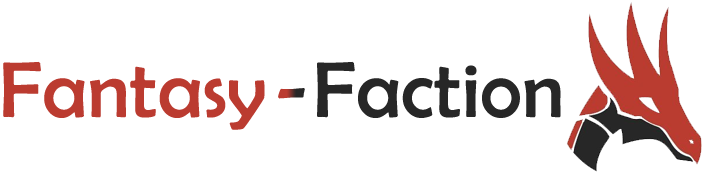

I used to find I had real trouble with Scrivener’s auto-save and Dropbox if I had two computers on at the same time, which unfortunately used to happen a lot since my husband also works on the main computer. I’d find that if I were writing on the laptop, the main desktop would try to download the auto-saves while they were being saved and everything would get in a tangle. But this was years ago, so perhaps the interfacing has improved. What I have been doing is having my auto-backups go straight to Dropbox, so at least I have that fallback position.
I’ve used Scrivener with OneDrive but found Dropbox to be less susceptible to synch issues although its not infallible. I use the one Scrivener project my both my PC and Surface Pro 4 and sometimes conflicts occur when dropbox hasn’t synched properly. I’m not sure how Dropbox or Scrivener deals with contention resolution in these cases. Just looking in my Scrivener project for my current WIP and there are two separate folders where it (or Dropbox) experienced conflicts that I wasn’t aware of. If I’m using Word on Android synching to Dropbox, Word will tell me there are problems and even highlights the differences between the different versions and they are generally easy to resolve…however Scrivener must just make a copy of one of the versions and let you continue on with the other, I wonder how it makes that call?!
I been using Dropbox with Scrivener for years for writing and other projects. Scrivener has a feature now where it warns you if it detects a project is it open on another computer It is a little annoying to remember to sync my laptop after working offline before opening it on my desktop. Most of the time there are sync issues I catch it right away and can recover (load laptop version and save difference). However it much easier then always working off a USB file I find.
Thanks for the post! This is exactly the info I was looking for. I currently work on a Macbook Air at home but I will have a PC laptop at work. I wanted to be sure that I’ll be able to work on the same Scrivener project but using Dropbox. It looks like I will! Just one question: Did you have to buy two licenses, one for each computer?